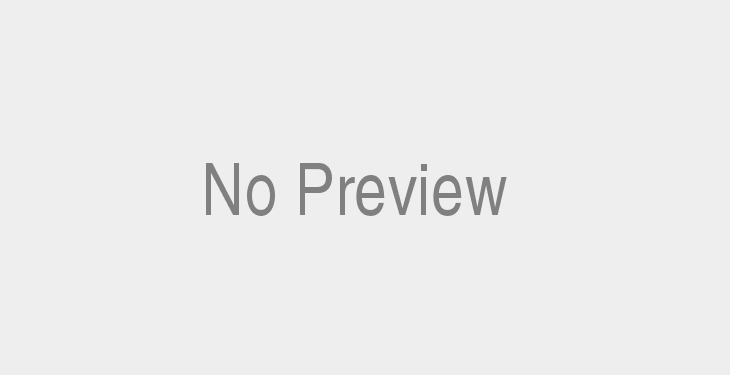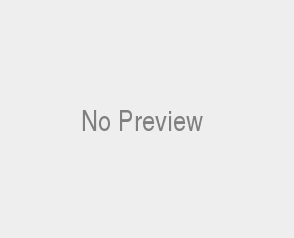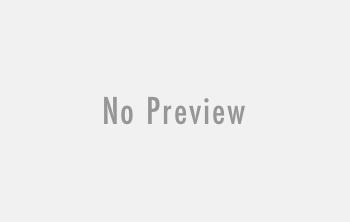Have you ever had the frustration that why is my Deebot Vacuum Not Charging? If so, you know how maddening this can be. You may be asking yourself why it won’t charge, or what you can do to fix it. Don’t worry, we have all the answers.
In this article, we’ll provide you with a step-by-step guide to solving the mystery of your non-charging Deebot vacuum cleaner. From checking if your power switch is set to “OFF,” to replacing the battery, our guide will have your Deebot up and running in no time! So don’t despair – let’s get started on fixing your uncooperative cleaner!
Ecovacs Deebot Vacuum Not Charging? Here’s the Solution
If your Ecovacs Deebot vacuum cleaner is not charging, it likely has a connection issue. To fix this problem, start by checking all of the connections, from the power button to the dock pin and driving wheel. Make sure that all these components are properly connected and secure. If they are not, try reconnecting them to see if that solves the problem.
Next, examine the power cords and wall socket for any signs of damage or obstruction. If you notice something amiss here, replace the cord or wall socket as needed. Additionally, use a dry cloth to clean any dirt or dust off of the robot vacuum cleaner’s body and anti-drop sensors.
Afterward, press and hold down its reset button for 3-5 seconds before pressing its auto mode button for another 5 seconds until its indicator light blinks rapidly.
Finally, contact customer service if your Deebot still won’t charge after following these steps. They may be able to provide additional tips or even recommend a replacement battery if needed. With all these tips in mind, your Ecovacs Deebot should be up and running again in no time!
Deebot is not powered ON – Reason #1 for Deebot Vacuum Not Charging
If your Ecovacs Deebot vacuum cleaner isn’t charging, it’s likely not powered on. To ensure the robot is turned on, press and hold down its power switch for 3-5 seconds before pressing the pause button for another 5 seconds. If the robot still won’t turn on after this, try disconnecting and reconnecting the charging dock from the wall socket.
Afterward, check all of the connections from the power switch to the dock pin and driving wheel. Make sure that they are properly connected and secure before attempting to charge your Deebot again.
If your robot vacuum cleaner does turn on after following these steps but still won’t charge, contact customer service for further assistance. They may be able to provide additional tips or even recommend a replacement battery if needed. With all these tips in mind, your Ecovacs Deebot should be up and running again in no time!
By following these steps, you can have your Ecovacs Deebot running and charging like new again! But what if your robot vacuum has not made a connection to the charging dock? Stay tuned for our next article to find out how to troubleshoot this issue.
Deebot has not made a connection to the charging dock – Reason #2 for Deebot Vacuum Not Charging
If your Ecovacs Deebot vacuum cleaner has not made a connection to the charging dock, there are a few steps you can take to troubleshoot this issue. First, ensure that the power cords on the charging station and robot are securely connected. Then press and hold down the power button for 3-5 seconds before pressing the auto mode button for another 5 seconds. Additionally, check all of the connections from the power switch to the dock pin and driving wheel.
Make sure that they are properly connected and secure before attempting to charge your Deebot again. If these steps do not help, try resetting the robot by pressing and holding down its reset button for 3-5 seconds before releasing it.
If your robotic vacuum cleaner still won’t charge after following these steps, contact customer service for further assistance. They may be able to provide additional tips or even recommend a replacement battery if needed. With all these tips in mind, you should be able to get your Ecovacs Deebot running and charging like new again in no time!
With the help of these simple steps, you can have your Ecovacs Deebot vacuum cleaner up and running in no time!
Now that you know how to troubleshoot the charging dock connection issue, prepare for a surprise – if your charging dock is unplugged while the Deebot is powered on, something interesting happens!
Charging dock is unplugged while Deebot is powered ON – Reason #3 for Deebot Vacuum Not Charging
When the Ecovacs Deebot vacuum cleaner is powered on and the charging dock is unplugged, it will enter a “pause” mode in order to protect its internal components. This pause button prevents accidental drops from occurring due to anti-drop sensors, allowing you to take a break from cleaning without losing your place.
In this mode, all of the robot’s movements are stopped, but the indicator light remains illuminated. To resume cleaning, simply plug in the charging dock and press the start button again.
The amount of time that a Deebot can remain in pause mode varies depending on the model, but generally offers around 3-5 hours of runtime before needing to be recharged. Keep in mind that these pauses will add up over time, so if more than 5 hours have passed since you last charged your Deebot it may not have enough battery life for your next cleaning session.
To get back up and running quickly, try wiping down the charging pins with a dry cloth before attempting to charge again – this can help ensure there is a solid connection between the robot and its power source!
No matter how long you pause your Deebot, you can rest assured that it will be ready to get back to work when you are. But be sure to keep an eye on its battery level – the next section will discuss what happens if the battery is completely discharged!
The battery is completely discharged – Reason #4 for Deebot Vacuum Not Charging
If your Ecovacs Deebot vacuum cleaner has been left unused for a period of time, it is possible that the battery may have become completely discharged. This can happen due to age or due to an issue with the charging dock or power cords. If this happens, the robot will not respond to any commands or turn on.
Fortunately, you can easily reactivate your robot’s battery in order to get back up and running. To begin, make sure that the charging pins on both the robot and its dock are clean and free of debris before plugging it into a wall socket.
Once plugged in, press and hold down the power button for 3-5 seconds until all lights on the device turn green – this indicates that your Deebot is now powered on. Next, place your robot onto the dock then remove it after 3 minutes of charging, repeating this process three times. After this step is complete, you should be ready to go and enjoy up to 50 minutes of cleaning time!
If you find yourself having trouble with resetting your Deebot’s battery or any other issues related to its use, please do not hesitate to contact customer service for further assistance.
We hope that these steps have been helpful in getting your DEEBOT vacuum cleaner back up and running again! Next, we’ll take a look at why your DEEBOT vacuum cleaner may not be charging correctly – stay tuned!
Why Is My DEEBOT Vacuum Cleaner Not Charging?
If your DEEBOT vacuum cleaner is not charging correctly, it can be very frustrating. There are a number of possible causes for this problem. Firstly, ensure that the charging dock and robot pins are free from dust or debris and check if the power switch is on.
If the indicator light does not turn on during the charging process, it could be an issue with your replacement batteries or dock pin issues. It may also be worth checking if any buttons such as auto mode button, pause button, reset button, driving wheel or anti-drop sensors have been accidentally pressed.
If all of these checks fail to resolve the issue then it may require servicing from a professional technician. In some cases where the device has been left unused for long periods of time it may need to be charged for up to 3-5 hours before functioning normally again.
To prevent future issues related to charging, make sure that you take good care of your DEEBOT vacuum cleaner by regularly cleaning its pins and keeping away from any sources of water or moisture. With proper maintenance and use, you should not face any more problems with charging in the future!
It’s important to take the time to check your DEEBOT vacuum cleaner and make sure it is in top condition so that you can enjoy its full potential. With proper maintenance, you can trust that your DEEBOT will always be up and running! But what happens when your DEEBOT loses connection with the charging dock? Find out more about this issue in the next section…
Your DEEBOT Lost Connection with the Charging Dock – Reason #5 for Deebot Vacuum Not Charging
If your DEEBOT has lost connection with the charging dock, it may be due to a few things. Firstly, check to make sure that the power cords are firmly connected to both the charging station and wall socket. Secondly, ensure that the pins on both the robot vacuum and dock are free from dust or debris. If all these steps do not resolve the issue, try wiping down the charging pins with a dry cloth and then restarting your robot vacuum cleaner.
If even after doing all of this your DEEBOT still does not connect to the charging dock, it is recommended to contact customer service for further assistance. They can help troubleshoot any issues you might have with your device and provide step-by-step guidance on how to best fix them.
Furthermore, they can also advise you on how to get the best out of your robotic vacuum cleaner by giving you tips on optimizing cleaning time and maximizing its minutes of runtime.
Quick Step-by-Step Solution:
Having trouble getting your DEEBOT to charge? Don’t worry, it’s an issue that can usually be resolved quite easily. Here is a quick step-by-step guide on how to get your robot vacuum back up and running in no time:
- Check the power button and switch are firmly pressed.
- Ensure that the dock pins are free from dust and debris.
- If necessary, replace the batteries.
- Press the reset button for 3 seconds or until you hear a beep sound.
- Press the auto mode button and then press pause button to make sure it’s connected with the charging dock correctly.
- Place DEEBOT near the charging station and check if anti-drop sensors work fine or not (indicator light should turn green).
- Leave your DEEBOT to charge for a period of time, usually between 3-5 hours depending on battery life before use again..
- Finally check if driving wheels spin freely when moved manually by hand, if they don’t check for any obstructions or debris blocking them from rotating properly.
By following this easy guide you can be sure that your DEEBOT will soon be up and running again!
The Power Switch Is Set to “OFF” – Reason #6 for Deebot Vacuum Not Charging
If you’re having trouble getting your DEEBOT to charge, the first step is to check that the power switch is set to “ON”. It’s easy to forget that this switch needs to be in the “ON” position in order for your vacuum cleaner to charge.
For DEEBOTs with a physical power switch, make sure that it is firmly pressed into the “ON” position. If there is no switch, check that the charging dock has been plugged into a working wall socket.
Once you have confirmed that the power switch is in the correct position, place your vacuum cleaner on its charging dock and allow it to charge for 3-5 hours depending on battery life before use again. If necessary, replace the batteries or clean any dust and debris off of the dock pins with a dry cloth.
Finally, check if driving wheels spin freely when moved manually by hand. If they don’t, look for any obstructions or debris blocking them from rotating properly.
By following these simple steps you can be sure that your DEEBOT will soon be up and running again!
Your DEEBOT’s Battery Is Completely Discharged – Reason #7 for Deebot Vacuum Not Charging
If your DEEBOT vacuum cleaner is not charging, it could be because its battery is completely discharged. This means that the device will not charge even when it’s sitting properly on the charging dock. To fix this issue, you’ll need to restart the device and ensure that the battery is plugged in correctly.
To do this, press and hold the reset button for about 5 seconds until you hear a beep sound. This will power off your DEEBOT and then power it back on again. When you hear a second beep sound, release the button to reset the robot vacuum cleaner completely. Once this is done, plug in the charger into a wall socket before placing your DEEBOT onto its charging dock.
You should also check if there are any obstructions or debris blocking driving wheels from rotating freely by moving them manually by hand. If necessary, replace batteries or clean dust and debris off of the dock pins with a dry cloth. Finally, press and hold the auto mode button for about 2 seconds to start cleaning time after which you should see an indicator light turn green to indicate that your DEEBOT has begun charging properly and will soon be ready for use again!
Quick Step-by-Step Solution:
Having trouble getting your DEEBOT robotic vacuum to charge? If so, don’t worry – it’s a common problem that can be resolved in just a few easy steps. First, make sure that the charging station is properly set up and connected to the power switch. Additionally, check that the DEEBOT device itself is sitting correctly on the dock.
Once these two steps are complete, press and hold the reset button for about 5 seconds until you hear a beep sound. Repeat this process two more times for a total of 3 minutes to restart your robot vacuum cleaner.
Once it has been reset, plug in the power cords into an outlet before placing your DEEBOT onto its charging dock. Then press and hold the auto mode button for 2 seconds before checking if any debris or obstructions are blocking its driving wheels from rotating freely.
After this, replace batteries or clean dust and debris off of the dock pins with a dry cloth as necessary. Finally, wait 3-5 hours while keeping an eye on the indicator light – once it turns green, your DEEBOT should be ready to use again!
Does DEEBOT Need a New Battery?
If your DEEBOT robotic vacuum isn’t charging, it could be a sign that the device needs a new battery. So how do you know if it’s time to replace the battery? The most obvious indicator is that your DEEBOT isn’t able to work for more than 20 minutes of runtime per charge. Additionally, if you notice that your robotic vacuum cleaner is going back to its charging dock frequently, or if the anti-drop sensors are not working correctly, then these are likely signs of a bad battery.
If you suspect that your DEEBOT needs a replacement battery, you should contact customer service as soon as possible. They will provide step-by-step instructions on how to safely and effectively replace the battery, so that your robot vacuum cleaner can operate at maximum efficiency again.
Keep in mind that replacing the battery can be a difficult process, so make sure to follow all directions carefully and take your time!
Replacing the battery of your DEEBOT robotic vacuum can be a daunting task, but with the right instructions and some patience, you can get your device up and running again in no time. Ready to learn how? Then stay tuned for our next section – Step-by-Step Guide to Replacing ECOVACS DEEBOT Battery!
Step-by-Step Guide to Replacing ECOVACS DEEBOT Battery:
Replacing the battery of your DEEBOT robotic vacuum is not a difficult task, and with this step-by-step guide, you can have it done in no time. Here’s what you need to do:
- Begin by turning off the power button located on the top of the device and unplugging it from the wall socket.
- Flip the device upside down and remove the cover to access the battery compartment.
- Unscrew and remove the old battery before inserting a new one of the same model into its place.
- Securely screw back in place and restart your DEEBOT robotic vacuum cleaner.
- Place your DEEBOT back onto its charging dock, making sure that its dock pin is firmly inserted into its charging station for 3-5 hours or until its indicator light turns green (whichever comes first).
- After that period of time has passed, press the auto mode button to begin cleaning!
With these easy steps, you’ll be able to restore your DEEBOT’s full power so that it can continue providing you with automated vacuuming services once again!
How Long Does the DEEBOT Battery Last?
The DEEBOT battery is designed to last up to 100 minutes of runtime when fully charged. However, the actual battery life depends on several factors, such as the type of floor surfaces it cleans, the frequency of use, and the overall environment in which it is operating. The cleaning time may also be affected by its anti-drop sensors and other features like obstacle avoidance.
To maintain optimal performance, regular maintenance of your DEEBOT vacuum cleaner is essential. This includes ensuring that your device’s brushes are free from debris, that its driving wheel is not blocked or clogged, and that its power cords are properly connected.
Additionally, you should make sure to press the pause button if you need to move it from one room to another or if there are any potential obstacles nearby.
If you encounter any problems with your robot vacuum cleaner’s battery life or charging times, contact customer service for assistance. With proper maintenance and following these tips, you can ensure a long lasting battery life for your DEEBOT robotic vacuum cleaner!
How Do I Reset My DEEBOT Battery?
If your DEEBOT robotic vacuum cleaner is not charging properly, resetting the battery may be a quick and easy solution. To reset your DEEBOT battery, you will need to locate the power button or switch on the side of the device. Press and hold the switch for 3-5 seconds until you hear a beep sound. Once done, disconnect the power source from the wall socket, remove any debris from around the charging dock and make sure it is free of dust by wiping it with a dry cloth.
Locate the dock pin and press it down with your thumb for another 3-5 seconds until you hear two beeps. After that, turn on your DEEBOT’s auto mode button (located near its power button) to check if it has been successfully reset.
If your DEEBOT still will not charge after resetting its battery, try replacing its batteries or contact customer service for further assistance. Most DEEBOT robotic vacuums can be fully charged within 3-5 hours when using their original charger and an adequate wall socket outlet.
When charging, you should check that its indicator light is lit up green (or blue if charging via USB). If this does not happen after a period of time, then another reset may be necessary or you may need to replace your device’s batteries altogether.
By resetting your DEEBOT battery, you can get it up and running again in no time. For more instructions on how to properly charge your DEEBOT robotic vacuum cleaner, stay tuned for the next section which will outline the steps to follow.
Steps to Follow
Following the right steps will ensure that your DEEBOT robotic vacuum cleaner is properly charged. Here’s what to do:
- Plug the power cord into the charging station and a wall socket outlet.
- Press the on/off switch located on the side of your robot vacuum to turn it on.
- Wait for the indicator light to turn green (or blue if charging via USB).
- Leave your DEEBOT connected for 3-5 hours or until fully charged, depending on its battery size and model number.
- If the red light flashes during charging, keep it powered on by pressing and holding its power button for 3-5 seconds until you hear a beep sound.
- Check that all of its anti-drop sensors, driving wheel, and pause button are in good condition before using it again; if not, contact customer service for further assistance or replacement parts as needed.
- Once fully charged, disconnect your DEEBOT from its power source and enjoy up to 30 minutes of runtime cleaning time!
By following these simple steps, you can ensure that your DEEBOT robotic vacuum cleaner is always ready to go when you need it most!
Why Does My DEEBOT Keep Beeping While Charging?
DEEBOT robotic vacuum cleaners are designed to beep while charging to alert the user that it is connected to its power source. It usually beeps in a series of four and flashes red before turning green when it is fully charged. If your DEEBOT keeps beeping while charging, there may be several reasons for this.
One common cause for the continuous beeping could be due to a damaged or blocked charging dock pin. To check this, inspect your dock and make sure there is nothing blocking the connection points or causing damage to them. If needed, you can use a dry cloth to wipe away any dirt or dust build-up from the pins.
You may also need to reset your robot’s Auto Mode button if it has been pressed for an extended period of time as this can cause issues with charging. To do so, press and hold down the Reset button located on the bottom of your DEEBOT until you hear a sound indicating that it has been reset. This should resolve any charging issues caused by the Auto Mode button being pressed too long.
If these steps do not fix the issue, then you may need to replace your DEEBOT’s batteries as they may have reached their lifespan and no longer charge properly. Replacing them with proper replacement batteries should solve this issue quickly and easily.
We hope this article has helped you understand why your DEEBOT may be beeping while charging and how to fix it. If none of the above steps resolve the issue, then it may be time to look into replacing the batteries. Stay tuned for our next article where we uncover the answer to: How to Know If a Deebot Is Charging!
How to Know If a Deebot Is Charging
Do you want to know if your Deebot is charging correctly? Knowing when your Deebot vacuum is fully charged is important for keeping it running smoothly and efficiently. Fortunately, there are a few easy ways to check the charging status of your DEEBOT.
First, look for an indicator light on the device itself. Depending on your model, this could be anywhere from a single light to multiple lights in different colors. If your robot has a power switch or button, it will usually turn green when it’s fully charged.
If you’re using a mobile app to control your Deebot, that can also help with monitoring its charging status. The app will show you how much charge the device has and indicate whether or not it’s still charging.
Another way to tell if your Deebot is charging properly is by looking at its runtime after use. A fully-charged Deebot should provide approximately 3-5 hours of cleaning time before needing to recharge again. If it runs out of power faster than that, then it may need more time on the charger before being used again.
Finally, if all else fails, contact customer service for help troubleshooting why your DEEBOT isn’t charging properly or as quickly as expected. With their detailed step-by-step guide and helpful support team, they should be able to get you up and running in no time!
No matter how you choose to check the charging status of your DEEBOT, it’s always a good idea to keep an eye on it and make sure it’s running properly. This way you can get the most out of your device and enjoy its features for many years to come! And speaking of troubleshooting, if your DEEBOT isn’t working as expected, stay tuned for our next article which will cover what to do if the device is powered off.
1. The Device Is Powered Off
If your Deebot vacuum is powered off, it may be a sign that there’s something wrong that needs to be addressed. It could be anything from a dead battery to a faulty power cord, but the first step is figuring out what’s causing the issue so you can fix it.
First, check if the power button is turned on. If it isn’t, try pressing and holding it for a few seconds until the device powers up. If this doesn’t work, then make sure that the docking station or wall socket you’re using has power and that all of the connections are secure.
If those steps don’t work, then you’ll need to open up the Deebot and check for any loose connections or damaged parts like charging pins, driving wheels or anti-drop sensors. If any of these are broken or missing, then replacing them may solve your problem.
Finally, if none of these troubleshooting steps resolve your issue, contact customer service for help in diagnosing and repairing your device. They should provide detailed instructions on how to repair whatever part is causing the issue and get your robotic vacuum cleaner running again!
How to Fix
If your Deebot vacuum isn’t charging, there are a few steps you can take to troubleshoot the problem. First, make sure the power switch is turned on and that the charging dock is securely connected to a wall socket. If these are both in working order, then you may need to check for any loose connections or damaged parts within the device itself.
To do this, open up the Deebot and inspect all of its components like charging pins, driving wheels and anti-drop sensors. Make sure none of them are broken or missing as this could be causing your issue. If any of them are faulty, then replacing them may solve your problem.
Next, try resetting the robot vacuum cleaner by pressing and holding down both the auto mode button and pause button at the same time for 3-5 seconds until it turns off and then back on again. This should reset it to its factory settings and give you a fresh start with charging.
Finally, if none of these solutions work then try leaving your robotic vacuum cleaner plugged in for a period of time before attempting to charge it again. It may take up to several hours before it charges properly so be patient! If all else fails contact customer service for help in diagnosing further issues with your device.
2. The Dock’s Cable Is Unplugged From the Main Socket
If your Deebot vacuum isn’t charging, it could be that the cable from the charging dock is unplugged from the main socket. To fix this problem, first check to make sure that the cable is plugged in securely. If it is not, plug it back into the power socket and check if your robot vacuum cleaner starts charging again.
If you still have trouble getting your Deebot to charge after checking this connection, try switching out the power cord with a new one. This will help ensure that there are no issues with a faulty cord. Additionally, check that all connections on both ends of the cord are secure and don’t have any frayed wires or loose pins.
Finally, if you’re still having trouble getting your Deebot vacuum to charge properly, contact customer service for assistance. They can provide further troubleshooting steps that may help get your robotic vacuum up and running again in no time!
3. Deebot’s Battery Has Discharged
If your Deebot vacuum isn’t charging, it could be that the battery has been discharged. This can happen if you leave the device uncharged for an extended period of time. In this case, you’ll need to bring the battery back to life before it can be charged.
To do this, press and hold the power button for 3-5 seconds until the reset button illuminates. Then, turn on auto mode by pressing and holding the auto mode button for 3-5 seconds until all indicator lights start flashing and release. The reset process should take around five minutes in total and will reactivate your Deebot’s battery.
Once completed, plug your Deebot into its docking station or wall socket and let it charge for a few hours. After a few hours of charging, your Deebot should be ready to use again with up to 3-4 hours of cleaning time!
How To Fix
If your Deebot Vacuum isn’t charging, it might be because the battery has been discharged. This can happen if you leave your robotic vacuum uncharged for an extended period of time. To fix this issue, press and hold the power button on the Deebot for 3-5 seconds until the reset button illuminates, then turn on auto mode by pressing and holding the auto mode button for 3-5 seconds until all indicator lights start flashing.
After this process is complete and your battery is reactivated, plug in your Deebot into its charging dock or wall socket and let it charge for a few hours. Once finished charging, you should be able to enjoy up to 3-4 hours of uninterrupted cleaning from your robot vacuum! If you need further assistance with fixing this problem, contact customer service for a step by step guide on how to fix it.
4. Deebot’s Battery Has Deteriorated
Over time, the battery in your Deebot vacuum cleaner may deteriorate and become unable to hold a charge. This can happen if you leave your robotic vacuum uncharged for an extended period of time. If this is the case, unfortunately, replacing the battery is the only solution. To do this, first power off the robot vacuum cleaner by pressing and holding its power switch for three to five seconds. Then remove it from its charging station or wall socket before disconnecting any power cords from it.
After that, use a dry cloth to clean off any dust and debris on both ends of the dock pin before inserting it into your new replacement battery. Finally, reconnect the power cords and turn on your robot vacuum cleaner by pressing and holding the pause button for three to five seconds until all indicator lights start flashing. You should now be able to enjoy up to three to four hours of uninterrupted cleaning time with your Deebot!
How To Fix
If your Deebot vacuum cleaner is not charging, there are several possible solutions. First, check to make sure the power cord is securely connected to the charging dock and that the dock itself is plugged into a functioning outlet. Also, make sure that the auto mode button on the back of your Deebot is switched on and that its anti-drop sensors are activated. If all of these things have been checked and your robot vacuum still isn’t charging, it’s time to troubleshoot further.
One potential issue could be with the battery itself. To determine if this is the case, press and hold down the reset button for three to five seconds. If you hear a beep sound followed by a brief pause then another beep sound, unplug your Deebot from its power source, unscrew its battery container and replace it with a new one.
After replacing the battery container, plug in your Deebot and press down on its power switch for three to five seconds until all indicator lights start flashing.
If none of these solutions solved your problem or you need additional assistance, you can always reach out to customer service for step-by-step guidance or schedule an appointment with a technician who can help diagnose any driving wheel issues or other technical problems.
5. Your Deebot’s Charging Pins Aren’t Making Contact With The Dock
If your Deebot vacuum cleaner isn’t charging, it could be due to the charging pins not making contact with the dock. This can be caused by dirt or debris between the pins and dock, or misalignment of the pins. To ensure a secure connection, use a dry cloth to clean both the pins and dock of any dust or debris. If this doesn’t solve the problem, you’ll need to check that your Deebot’s pins are correctly aligned with the dock.
Gently move each pin and make sure they are both in line with the corresponding slots on the dock. Once they’re properly aligned, plug in your Deebot and press down on its power button for three to five seconds until all indicator lights start flashing. This should allow your robot vacuum cleaner enough time to charge and give you minutes of runtime during cleaning time.
How To Fix
If your Deebot Vacuum Cleaner isn’t charging, don’t worry. There are a few steps you can take to try and resolve the issue.
First, check that your Deebot’s charging pins are making contact with the dock. If there is dirt or debris between the pins and dock, use a dry cloth to clean them both. In addition, make sure that each pin is correctly aligned with its corresponding slot on the dock.
Next, check that the power switch is turned on and that it’s properly connected to a wall socket. If not, plug in your Deebot and press down on its power button for three to five seconds until all indicator lights start flashing. This will allow the vacuum cleaner enough time to charge up before use.
Finally, if none of these solutions work, it may be time to look into replacing batteries or contacting customer service for assistance. Depending on how long you have owned your device for and any applicable warranties, this could be done for free or at a discounted rate within a certain period of time.
For more detailed instructions on how to diagnose and fix any charging issues with your Deebot Vacuum Cleaner, follow the step-by-step guide provided by customer service or find helpful YouTube videos online!
Why Is My Deebot Light Red?
If the indicator light on your Deebot vacuum cleaner is flashing red, this means that your device needs to be charged. Without a charge, your Deebot will not be able to move around or clean effectively. To solve this issue, first check that the charging dock is plugged in and connected to a power source. Make sure that the charging pins are correctly aligned with their corresponding slots on the dock and that there is no dirt or debris between them.
Additionally, press down on the power button of your device for three to five seconds until all lights start flashing. This will give it enough time to charge before use. If none of these solutions work, you may need to replace batteries or contact customer service for assistance.
With these tips, you should be able to get your Deebot vacuum cleaner up and running again in no time. Keep an eye out for our next article to find out why your Deebot might be beeping and blinking red!
Why Is My Deebot Beeping & Blinking Red?
If you’ve noticed that your Deebot vacuum cleaner is beeping and its light is blinking red, it may be due to a low battery. Once the battery reaches a certain level of depletion, the robot vacuum cleaner will automatically shut down in order to protect itself from further damage. To prevent this issue in the future, make sure you are using the charging dock regularly and that all connections are secure. Additionally, press and hold both the auto mode button and pause button for three to five seconds each time before starting your cleaning session.
This will allow your device to reset itself and ensure that it has enough power to last throughout the period of time you want it to clean. Finally, make sure to check any anti-drop sensors or driving wheels on a regular basis with a dry cloth as they can get clogged with dust or dirt which could prevent them from functioning properly. With these simple steps, you should be able to enjoy up to three hours of cleaning time before needing a recharge!
By following the simple steps outlined above, you can keep your Deebot vacuum cleaner running at its best and enjoy up to three hours of cleaning time without worrying about a low battery! Now that you know how to maximize your Deebot’s battery life, why not learn how to reset it?
How Do You Reset A Deebot Battery?
In order to reset a Deebot battery, it’s important to first ensure that the charging dock is connected to a wall socket and your device is placed correctly in the dock. After this, press and hold down both the power button and reset button for three to five seconds; this will cause the indicator light on your Deebot to turn off. Once complete, repeatedly connect and disconnect your robotic vacuum from its charging station for several minutes or so. This should reset the battery of your robotic vacuum cleaner, allowing it to charge fully again.
If you’re unsure about any of these steps, don’t hesitate to reach out to customer service for assistance or look up a step-by-step guide online. With these simple steps, you can easily reset your Deebot battery and get back to enjoying up to three hours of cleaning time!
Resetting your Deebot battery doesn’t have to be a difficult process. Just follow these simple steps and you’ll be back to enjoying up to three hours of cleaning time in no time! But what if it isn’t charging right away? Find out why your Deebot isn’t charging in the next section!
Why is my Deebot Not Charging?
If your Deebot robotic vacuum cleaner isn’t charging, it could be due to a variety of possible issues. It’s important to first ensure that the charging dock is connected to a wall socket and your device is placed correctly in the dock. Additionally, check for any debris on the robot’s driving wheel or anti-drop sensors as this can affect its ability to charge. If the power cords are frayed, you may need to replace them in order to get your Deebot running again.
In addition, make sure that the dock pins are making contact with the metal contacts of your vacuum cleaner by cleaning them with a dry cloth if necessary. Lastly, sometimes pressing and holding down both the auto mode button and pause button for 3-5 seconds can reset your robot vacuum and get it up and running again.
If none of these steps work, reach out to customer service for help or explore online resources for further troubleshooting tips. With these simple solutions you should be able to fix any charging issues you have with your Deebot in no time!
With the right troubleshooting steps, you can get your Deebot robotic vacuum cleaner up and running in no time. But what if your device won’t even turn on? Stay tuned to find out how to solve this common issue!
Deebot is Not Powered ON
If your Deebot robot vacuum cleaner isn’t turning on, this could be due to a variety of issues such as a faulty power button or switch. A simple way to check is to press the power button and ensure that it works. If nothing happens, you may need to reset your device by pressing and holding down both the auto mode button and pause button for 3-5 seconds.
Additionally, make sure that the charging dock is connected to a wall socket and that your Deebot is correctly placed in the dock with its metal contacts making contact with the pins. If necessary, you can clean the metal contacts with a dry cloth.
If these steps don’t work, it may be time to replace your batteries or reach out for customer service for help. Depending on the model of Deebot you have, replacing batteries should take no more than five minutes following step-by-step instructions from online resources. After replacing batteries and powering up again, you can expect roughly 30 minutes of cleaning time with up to 3-5 hours of charge time depending on how long it has been since its last use.
Deebot Max Mode
Deebot Max Mode is a special feature of the robotic vacuum cleaner that increases its suction power by 50%, giving it the ability to tackle tougher cleaning tasks. To access Max Mode, simply press and hold the Home button for two seconds. The Deebot will make a beep sound and start moving toward the charging station. This mode is great for when you have particularly stubborn dirt or debris on your floors. However, keep in mind that this mode also drains your battery faster and so should be used sparingly.
Since Deebot does not automatically return to the charging station in Max Mode, you must manually place it back onto the dock in order to recharge it after use. You can also check the indicator light to determine if your device has enough power left to complete its task before returning to charge. With proper use, you can take advantage of all that Max Mode has to offer while still enjoying long-lasting performance from your Deebot vacuum cleaner!
Battery is fully discharged
When the Deebot robot vacuum cleaner is in use for an extended period of time without charging, or if its been left on for too long, it’s possible that the battery can become fully discharged. This means that the device will not charge even after following the normal steps. To fix this issue, connect the Deebot to the power adapter and charge for at least 3-5 hours. Afterward, turn it on and check if it’s working properly. If you’re still having trouble with your Deebot, contact customer service for additional help. Keep in mind that every once in a while it may be necessary to reset your device by pressing the reset button located at the bottom of your device.
Additionally, make sure to clean all dust and debris off of the charging dock pins using a dry cloth before placing back onto its dock and charging. With this step-by-step guide, you should have no problem ensuring that your Deebot gets enough power to run efficiently during its cleaning time and enjoy minutes of runtime!
Dirty Charging Sensors
A common problem that can cause your Deebot Vacuum Cleaner not to charge is dirty charging sensors. The charging sensors are located on the bottom of the device and help it locate its charging dock. If they become covered with dust or debris, the Deebot may have difficulty finding its dock and will therefore not start charging. To fix this issue, take a dry and soft cloth to clean the sensors on both the charging dock and Deebot robot.
After cleaning them, plug in your device and charge it for at least 30 minutes. Once done, check if it has started working properly again. If you’re still having trouble with your Deebot, contact customer service for assistance. With these simple steps, you should have no problem ensuring that your robotic vacuum cleaner is getting enough power and running efficiently during its cleaning time!
Outdated firmware
Outdated firmware can cause your Deebot vacuum cleaner to stop charging. This is because the firmware controls how your device interacts with the charging station and other components. To check if this is the issue, you should connect the Deebot to your smartphone or PC and launch the Ecovacs Home app. Once connected, follow the on-screen instructions to update the firmware. If it has been a while since you’ve updated, then this could be why your robot vacuum isn’t charging properly.
After updating, try to charge it again and see if it works. If not, contact customer service for further assistance in troubleshooting your device’s charging issues. By keeping your Deebot up-to-date with its latest firmware version, you can ensure that it will keep working efficiently and reliably for years to come!
Battery health issue
The battery health of your robotic vacuum cleaner can degrade over time, resulting in it not charging properly. If you have been using the Deebot for a long period of time or leaving it on for extended periods of time, this could be the cause of the issue. The best way to diagnose this is to check and see if there are any signs that the battery is aging such as slow charging times, shorter runtimes, and a decrease in suction power. If all these signs appear, then it’s likely time to replace the Deebot’s battery.
To ensure your robot vacuum continues to work efficiently and reliably for many years to come, make sure you check its batteries regularly and keep them updated with the latest firmware version. If you have any questions or would like help troubleshooting other charging issues, don’t hesitate to contact customer service for assistance!
How To Fix Deebot Not Charging?- 5 Easy Solutions
If your Deebot robotic vacuum cleaner is not charging, you may be wondering what could be causing the issue. Fortunately, there are several easy solutions that you can try to get it charging again.
The first step is to check the power switch and make sure it’s in the “on” position. If it’s not, then turn it on and see if that resolves the problem. If not, then try unplugging the dock pin from the wall socket and plugging it back in. This can sometimes reset the device and allow for charging to begin again.
You should also check if there are any obstructions blocking the anti-drop sensors or driving wheel of your Deebot which could prevent it from docking properly. If so, remove them and try again. Additionally, give the power switch and buttons a quick clean with a dry cloth as dirt can build up over time and cause issues with connectivity.
Finally, if all else fails, you may need to press down on the reset button located on top of your robot vacuum cleaner for 3-5 seconds until an indicator light flashes or turns green. This will restore its auto mode button as well as its pause button so that you can start cleaning right away without having to worry about recharging!
With these simple steps, you’re sure to get your Deebot robotic vacuum cleaner charging again in no time. Now that you know how to fix the issue, why not get started by turning on the power switch?
Step #1- Turn ON the Power Switch
If your Deebot robotic vacuum cleaner is not charging, the first step you should take is to turn on the power switch located on the back of the device. This may vary depending on the model, so make sure to refer to the product manual if needed. To turn it on, flip over your Deebot and locate the power switch. Press down firmly until you hear a click or a light indicating that it’s been activated. This will begin the charging process and allow for cleaning time up to 3-5 hours with a full charge.
If this does not work, then move on to other troubleshooting steps such as unplugging and replugging in the dock pin or pressing down on the reset button for 3-5 seconds. If all else fails, contact customer service for further assistance or look into getting replacement batteries.
Step #2- Clean Charging Points
When it comes to keeping your Deebot robot vacuum running optimally, one of the most important steps is to clean its charging points. Over time, dust and debris can accumulate on the charging contacts, resulting in a reduction of power and thus a decrease in charging efficiency. To ensure that your Deebot receives enough power for a full charge, it is necessary to clean the charging contacts with a dry cloth or cotton swab and isopropyl alcohol.
Begin by unplugging the power adapter from the wall socket and removing your Deebot from its charging dock. Then, use gentle strokes with a toothbrush to remove any dust particles that may have collected on the dock pin or contact points of your robot vacuum cleaner. Once this step has been completed, use a cotton swab soaked in isopropyl alcohol to clean any remaining grime off the dock pins or contact points. Allow 10-15 minutes for the contacts to dry before you re-attach the power adapter and plug it into an outlet. Following these simple steps will help extend your robotic vacuum’s battery life and allow it to run more efficiently over time.
Step #3- Turn OFF Max Mode
Max mode is a feature that boosts the power of your Deebot vacuum, enabling it to clean stubborn dirt more effectively. While this can be useful at times, it also drains the battery faster and may prevent your robot from returning to the charging dock. To ensure that your Deebot can charge properly, make sure to turn off Max mode when not in use. This can be done through the Ecovacs Home App on your smartphone. Once you have opened the app, simply select ‘Max’ in the settings tab and toggle it off.
Additionally, if you find that Max mode is enabled and your robot vacuum is not charging properly, manually place it on its charging dock and allow for 3-5 hours of charging time before attempting to use it again. By turning off Max mode periodically, you will help extend your Deebot’s battery life and keep it running optimally over time.
Step #4- Fully Charge Your Battery
When your Deebot vacuum is not charging, it’s important to ensure that the battery is fully charged before attempting to use it again. To do this, first plug the wall socket into a power outlet and insert the power cords into the charging station. Then, press and hold the power button located on top of your robotic vacuum cleaner for three seconds until you hear a beep. Once this is done, your Deebot will enter auto mode and automatically begin charging.
You can monitor its progress by observing the indicator light on its dock pin; if it glows steadily green, then that means your robot has been successfully charged and is ready to be used again. Finally, after leaving your Deebot in charge for at least an hour, remove it from its dock and press the pause button on top of it to see if it works properly. If everything looks good, you’re all set!
Step #5- Update Firmware
Updating the firmware of your Deebot vacuum can help resolve many minor issues and ensure that it works properly. To do this, first make sure that your robot is connected to the Ecovacs Home app. Then, go to the Settings tab and select Firmware Update. From there, you will be able to download the latest version of firmware for your model of Deebot. Once this is done, press and hold the reset button located on the bottom of your robotic vacuum cleaner for 3-5 seconds until you hear a beep.
This will restart your Deebot and initiate the update process. It’s important to keep in mind that this may take up to several hours depending on how large the update file is; however, once completed, it should work properly again. If you’re having difficulty with any part of this process, don’t hesitate to reach out to customer service for further assistance.