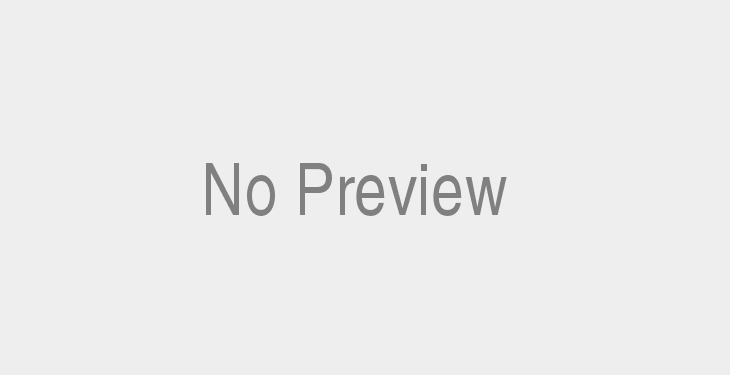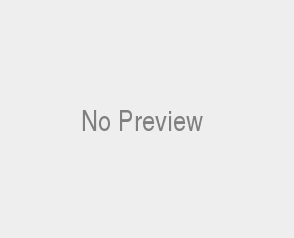Are you one of the many iPhone users out there who has experienced the frustration of not being able to charge your device? You’re not alone – it’s a common issue that plagues many Apple device owners. But don’t worry – we have all the answers you need to get back up and running in no time.
In this article, we’ll explore some of the most common reasons why an iPhone may not be charging, as well as offer troubleshooting tips and solutions so you can get your phone back in action. Let’s get started!
Reasons why an iPhone may not be Charging
This issue can stem from a number of causes, ranging from simple hardware issues to more complex software problems. When facing a charging issue, it’s important to take the time to troubleshoot and identify the root of the problem before attempting any repairs or replacements.
Wireless charging, USB cables, and power sources are just some of the potential culprits behind an iPhone not charging properly. If you’re using a USB cable, ensure that both ends are securely connected and free of debris. Additionally, check that the port on your device is in working order and free of any dust or dirt build-up.
The battery life and lightning bolt icon on your screen can also provide clues as to why your phone isn’t responding correctly. If you’re seeing a message about needing a software update or if your battery icon won’t show up at all, this could indicate deeper issues with the device. In such cases, contacting Apple Support for further assistance may be necessary.
In conclusion, there are many reasons why an iPhone may not be charging correctly. From checking cables and ports to making sure you have the latest software updates installed, there are steps you can take to troubleshoot this issue and get back up and running quickly.
No matter the cause of your iPhone’s charging woes, it is important to take the time to troubleshoot and identify the underlying issue so that you can get back up and running quickly. Stay tuned for the next section, where we’ll explore some of the most common charging issues that may be affecting your device!
Common Issues due to which iPhone Not Charging
Common charging issues with iPhones are often caused by hardware or software problems. It is important to take the time to troubleshoot and identify the root of the issue before attempting any repairs or replacements.
Simple problems such as debris in the charging port, loose cables, or a malfunctioning power source can be easily fixed.
Additionally, check that your iPhone has the latest software updates installed and that your battery icon is showing up correctly on your screen. If you are still having difficulties after trying these steps, it may be necessary to contact Apple Support for further assistance.
Keep in mind that it is important to take the time to properly troubleshoot and diagnose the issue so that you can get back up and running quickly.
Troubleshooting charging issues with your iPhone doesn’t have to be a hassle. With proper diagnosis and the right steps, you can get your device back up and running in no time. Stay tuned for our next section on how to maximize battery life for an even longer lasting experience!
Battery Life – Reason #1 for iPhone Not Charging
Maximizing battery life on your iPhone is essential for getting the most out of your device. It’s important to keep in mind that different activities will consume more battery power than others; streaming movies, playing games, and using apps with 3D graphics will all reduce battery life quicker.
Additionally, leaving Bluetooth and Wi-Fi enabled when you are not using them can also affect your battery life. To maximize your device’s longevity, try to use low-power mode whenever possible and avoid charging the battery to 100%.
It’s also a good idea to check that all charging cables and ports are working properly. Make sure that the USB port is free of dust or debris and that it securely fits the cable. For wireless chargers, ensure that your phone is placed in an appropriate spot on the charger. If you notice any discoloration or damage on either the power source or charging cable, it’s best to replace them as soon as possible.
Finally, be aware of how you store your device when its not being actively used. Extreme heat or cold temperatures can harm its health so make sure to keep it in a cool area away from direct sunlight whenever possible. With these tips in mind, you should be able to extend the lifespan of your iPhone’s battery for even longer lasting performance!
USB Port/Cable – Reason #2 for iPhone Not Charging
A USB port or cable is an essential part of keeping your iPhone charged. It’s important to check that the USB port is free of dust or debris and that it securely fits the cable. In addition, be sure that you are using an Apple-approved power adapter and USB power adapter when charging your device. If you notice any discoloration or damage on either the power source or charging cable, it’s best to replace them as soon as possible.
Additionally, avoid leaving your phone plugged in for too long as this can lead to overcharging which reduces battery life. Finally, remember to store your device in a cool area away from direct sunlight whenever possible so that it can remain at optimal performance levels!
Power Sources – Reason #3 for iPhone Not Charging
When it comes to charging your iPhone, it’s important to use an Apple-approved power source. The best way to ensure that your device is receiving the correct amount of power is by using an approved adapter and USB cable. You should also check that the USB port is free of dust or debris and securely fits the cable for optimal charging. Additionally, overcharging can reduce battery life so try not to leave your phone plugged in for too long.
Furthermore, it’s a good idea to store your device in a cool area away from direct sunlight whenever possible as this will help maintain optimal performance levels. Following these steps can help you keep your iPhone charged correctly and running smoothly.
Lightning Bolt/Port/Cable – Reason #4 for iPhone Not Charging
The Lightning port and cable are essential for charging your iPhone. To ensure your device is receiving the correct amount of power, it’s important to use an Apple-approved adapter and USB cable. Additionally, you should make sure the USB port is free from any dust or debris and securely fits the cable for optimal charging. Overcharging can reduce battery life so try not to leave your phone plugged in for too long.
Additionally, it’s a good idea to store your device in a cooler location away from direct sunlight as this will help maintain optimal performance levels. By taking these steps, you’ll be able to charge your iPhone correctly and keep it running smoothly.
Software Update – Reason #5 for iPhone Not Charging
Software updates are an essential part of keeping your iPhone running at optimal performance levels. With each update, Apple releases new features and bug fixes. To ensure you’re getting the most out of your device, it’s important to keep your software up-to-date.
Additionally, once the download is complete, make sure to restart your phone for the new version of iOS to take effect. By taking these steps regularly, you’ll be able to keep your device in top condition and benefit from all that Apple has to offer.
Factory Reset – Reason #6 for iPhone Not Charging
Factory resetting your iPhone can be an effective way to ensure that all of the software on your device is up-to-date and functioning properly. A factory reset will restore your device to its original settings, eliminating any potential software glitches or corrupted files. This process should only be completed after a careful backup of all data has been made.
Once the reset is complete, you’ll need to reconnect to your Wi-Fi network and enter your Apple ID information before setting up your phone as new or restoring from a backup. By taking these steps, you’ll ensure that you’re getting the best experience out of your Apple device.
Cooler Location – Reason #7 for iPhone Not Charging
When it comes to charging your iPhone, the location of the device can play a big role in how quickly and efficiently it charges. Keeping your phone in a cooler place will ensure that it’s not overheating while charging, as this can significantly reduce the speed of charging.
Additionally, if you’re using a wireless charger, be sure to keep any metal objects away from the area where you’re placing your device. This includes jewelry or other metal items that could interfere with the charging process. By taking these simple steps and ensuring that your iPhone is in an area free from heat and metal objects, you’ll be well on your way to getting a full battery charge in no time.
Power Button – Reason #1 for iPhone Not Charging
One of the most important elements to consider when troubleshooting why your iPhone is not charging is the power button. If your device is not powering on, it may be due to a faulty power button or a software issue. To check if this is the case, try pressing and holding down the power button for several seconds until the Apple logo appears on the display.
If you are successful in turning the phone on, then it’s likely that a software issue was causing the problem. Alternatively, if you were unable to turn on your device even after attempting this method, then it could be an indication that your power button needs to be repaired or replaced.
To learn more about how to repair or replace your phone’s power button, reach out to Apple Support for assistance.
Troubleshooting Tips
If your iPhone is not charging, it’s important to troubleshoot the issue to determine the cause. The first step is to check if the power button is working properly. To do this, press and hold down the power button until the Apple logo appears on the display. If successful, you can rule out any software issues as being responsible for your device not charging.
If unsuccessful, then a faulty power button or other hardware issue may be to blame and you should reach out to Apple Support for assistance with repairing or replacing it.
Additionally, you should also check that your charging cable and port are clean and free of debris, that your device is connected to an appropriate power source, and that you have an adequate battery life left before attempting a factory reset. By following these simple steps you can quickly assess what may be causing your iPhone not charging issue and take corrective action accordingly.
The most important thing to remember when your iPhone isn’t charging is to take the necessary steps to troubleshoot and rule out any issues that could be preventing it from charging. As always, if you have any questions or concerns don’t hesitate to reach out to Apple Support for assistance. Now, let’s move on to the next step of our troubleshooting journey: Checking the Status Bar and Battery Icon!
Check the Status Bar and Battery Icon
Here you will be able to view the battery percentage of your device and whether or not it is currently charging. If the battery percentage appears as “Not Charging”, then there may be an issue with your USB cable, charger port, power source, or lightning cable.
You can also look for a lightning bolt symbol present in the upper right-hand corner of your display which indicates that your device is actually charging. If this symbol is missing then it could mean that either the power adapter is defective or that you are using an unsupported type of USB charger.
In any case, if you have ruled out any other potential issues then it’s highly recommended that you take your device into an Apple Store or contact Apple Support for further assistance.
Contact Apple Support
If you have ruled out any other potential issues with your iPhone not charging, then it is highly recommended that you take your device into an Apple Store or contact Apple Support for further assistance. Apple Support can provide you with tips and advice on a variety of topics including wireless charging, USB ports, lightning cables, factory resetting the device, battery life, software updates, power sources and more.
If needed, they can also send out replacement parts such as charging ports, power buttons and AC power cables to ensure that your device is functioning correctly. Apple Support is available online as well as by phone in order to help resolve any issue that you may be having with your iPhone.
Try a Different Power Adapter or AC Power Cable
If you have tried other troubleshooting tips and your iPhone is still not charging, it may be helpful to try a different power adapter or AC power cable. This can be especially beneficial if the device has been connected to the same power source for an extended period of time.
Using a different AC power cable or USB charger can help reset any possible issue with the device’s charging capability. The new power source should also ensure that your iPhone is receiving enough voltage and amperage to charge the device correctly. If you do not have access to a different power adapter or AC cable, then you may want to consider purchasing one from an Apple Store or authorized third-party retailer.
Try a Different USB Charger, Cable, or Port
If your iPhone is still not charging after attempting to troubleshoot the issue, it may be beneficial to try a different USB charger, cable, or port. Using a different USB cable or charger can help reset any possible issue with the device’s charging capability.
Additionally, it is important to ensure that your iPhone is receiving enough voltage and amperage to charge the device correctly. If you do not have access to a different USB charger or cable, then you may want to consider purchasing one from an Apple Store or authorized third-party retailer.
It is also possible that the issue lies within the port itself and replacing it may be necessary in order to restore your device’s ability to charge properly. Before attempting any repairs on your own, it is recommended that you consult with an Apple representative for further assistance.
Perform a Soft Reset (iPhone SE and 7 Plus)
A soft reset can be a useful step to take when your iPhone SE or 7 Plus isn’t charging. This process simply restarts the device, refreshing the memory and resolving any software-related issues that may be causing the issue. To perform a soft reset on an iPhone SE or 7 Plus, you’ll need to press and hold down both the Sleep/Wake and Volume Down buttons at the same time until you see the Apple logo appear on screen. Once this happens, release both buttons and allow your phone to reboot normally.
In some cases, a soft reset can resolve charging issues by clearing up any minor glitches that were preventing your device from properly recognizing its charger. If the problem persists after completing a soft reset, there could be an issue with either your device’s charger port or battery that requires more thorough troubleshooting.
It’s important to remember that performing a soft reset does not delete any of your data or settings; it just temporarily shuts down all running applications so you can start fresh.
Conclusion
In conclusion, it is important to keep in mind that a soft reset can be a useful step to take if your iPhone SE or 7 Plus is not charging. This process simply restarts the device, refreshing the memory and resolving any software-related issues that may be causing the problem. However, if this does not resolve the issue then it could be indicative of an underlying issue with either the charger port or battery. If this is the case, then more thorough troubleshooting will be necessary to identify and address the root cause of your charging woes.