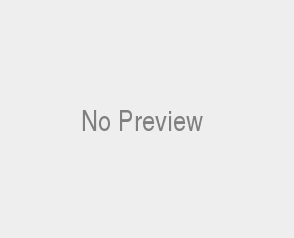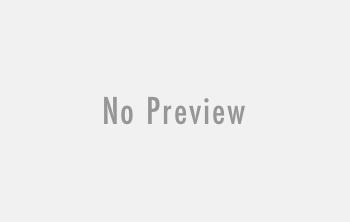Are you having trouble charging your Galaxy Buds, Galaxy Buds Not Charging? It’s a common issue and one that can be easily solved with some simple troubleshooting techniques. Don’t let a dead battery stop you from enjoying your favorite tunes! In this article, we’ll explore the causes of not charging and provide helpful tips on how to fix non-charging earbuds. So, if you’re ready to get your music back on track, read on!
What are Galaxy Buds?
Galaxy Buds are the latest and greatest in wireless earbuds technology. Designed by Samsung, they provide a convenient and comfortable way to listen to music on the go. They feature a sleek design that fits comfortably in your ears while providing powerful sound quality with noise cancellation.
The buds come with a charging case, so you can recharge them when their battery is low. Plus, they are compatible with many devices, giving you access to your favorite tunes no matter where you go. Whether you’re running errands or working out at the gym, Galaxy Buds will keep you connected and entertained!
Why Do They Need Charging?
If you’re an active person who loves listening to music on the go, then Galaxy Buds are the perfect choice for you. By taking advantage of wireless technology and powerful sound quality, these earbuds provide a convenient and comfortable way to stay connected with your favorite tunes no matter where you are. But like all electronic devices, Galaxy Buds need charging from time to time in order to keep them running.
Thankfully, the buds come with a charging case so that you can recharge them when their battery is low. With this case, you’ll never have to worry about being disconnected from your favorite songs! And since they’re compatible with many different devices, Galaxy Buds will always be ready whenever you need them. So don’t let their battery run out—charge up your Galaxy Buds today and stay tuned!
Causes of Samsung Galaxy Buds Not Charging
If you’re having trouble getting your Galaxy Buds to charge, it could be for a number of reasons. Firstly, it’s important to ensure that the charging case is fully charged and that the buds are properly seated in the case. If they are not properly seated, then they won’t be able to draw power from the case.
Secondly, make sure to use either the USB-C cable or wireless charging pad that came with your Galaxy Buds—other cables may not deliver enough power to charge them.
Finally, check if there is any debris like dirt or lint blocking the contacts on the buds and in the charging case, as this could also prevent them from charging correctly. With just a few simple steps and checks, you can get your Galaxy Buds charged up and ready for your next listening session!
Defective Charger – Reason #1 for Samsung Galaxy Buds Not Charging
A defective charger can be a major inconvenience when it comes to charging your Galaxy Buds. Not only will they not charge, but you also run the risk of damaging your device if you use the wrong type of charger. To prevent this from happening, make sure to always use the original USB-C cable or wireless charging pad that came with your Galaxy Buds—other cables may not deliver enough power and could potentially damage your buds.
Additionally, if your charger appears to be defective—for example, it’s not delivering any power at all—it’s important to replace it as soon as possible so that you don’t run the risk of damaging your device. With a properly functioning charger, you can ensure that your Galaxy Buds are always charged up and ready for whatever listening session comes next!
Dirty Earbuds – Reason #2 for Samsung Galaxy Buds Not Charging
Dirty Earbuds Can Ruin Your Listening Experience
Having a great listening experience with your headphones or earbuds means keeping them clean and free of dirt and debris. Dirty earbuds can cause sound distortion, muffled audio, and even discomfort while wearing them.
Taking the time to clean your earbuds regularly will ensure that you get the highest quality audio possible every time you listen. Regularly wiping down the buds with a soft cloth or cotton swab can help remove any dust, oil, or sweat buildup from usage. Additionally, it’s important to avoid using harsh cleaners as these can damage the units and may even cause discoloration over time. Cleaning your earbuds is an essential part of maintaining them for long-term use—a few minutes of maintenance now will pay off when you are able to enjoy crystal clear sound later!
Low Battery Life – Reason #3 for Samsung Galaxy Buds Not Charging
Low battery life can be a major issue when it comes to headphones or earbuds. With poor battery life, you may find yourself running out of power in the middle of your favorite songs, podcasts, or even conversations. Fortunately, there are ways to extend the battery life of your devices so that you can enjoy uninterrupted listening experiences.
First and foremost, it’s important to make sure that you are only charging your device when the battery is low—avoid leaving them plugged in for extended periods of time as this can damage the battery.
Additionally, turning down volume levels and Bluetooth connections can help conserve energy on your device and keep it running longer.
Finally, opting for high-quality earbuds with efficient charging technology can make all the difference in how long your device lasts between charges. Taking these steps will ensure that you get more bang for your buck by making sure that your earbuds last longer!
Device Settings – Reason #4 for Samsung Galaxy Buds Not Charging
Device settings are an important part of getting the most out of your headphones or earbuds. By taking the time to adjust your settings, you can enjoy increased sound quality, improved battery life, and a more comfortable listening experience.
For example, adjusting the equalizer settings can help fine-tune the audio output for different types of music or genres; this will give you a better listening experience overall. Additionally, you can also change the Bluetooth connection level to conserve battery power; this way, you don’t have to constantly be charging your device.
Finally, if you’re using wireless earbuds with noise cancellation features, make sure that these are enabled as they help cut out outside sounds and improve your musical enjoyment. Taking the time to adjust and optimize device settings is well worth it; it may take some trial and error but in the end, you’ll be rewarded with a better user experience and improved performance from your headphones or earbuds!
Ensure That Buds Are Placed Correctly in Case – Reason #5 for Samsung Galaxy Buds Not Charging
It’s important to make sure that your earbuds are seated correctly in their charging case. If the earbuds aren’t placed in the correct positions, then the charging pins won’t be able to make contact with them and your buds won’t charge. To ensure this doesn’t happen, always double-check that your earbuds are firmly seated in their slots before closing the lid. Taking a few extra seconds to do this can save you from having to worry about constantly having to charge your Galaxy buds! Additionally, if you’re using a wireless charging case, make sure that it is properly connected to a compatible wireless charger before placing the earbuds in it; otherwise they won’t be able to charge at all. By taking these simple steps, you can rest assured knowing that your Galaxy buds will always be ready for use when you need them!
How To Check If the Problem Is With the Charger
If you’re having issues getting your Galaxy Buds to charge, it’s important to make sure that the charger itself is not the cause of the problem. The first step is to check if the charger is properly connected and compatible with your device.
If the charger is plugged into a power source but doesn’t seem to be providing any power, try using a different outlet or wall socket to see if this solves the issue. You should also check if the cable or USB port are bent or damaged in any way – this can impede charging as well.
If you’re using a wireless charger, you should make sure that it is properly connected and securely placed on a flat surface before placing your earbuds in it. Additionally, take care to ensure that no other objects are blocking the connection between your wireless charger and buds; this could seriously interfere with successful charging.
Finally, make sure that you have updated your phone and earbud software regularly; outdated versions can affect how they interact with each other and may be causing problems with charging. Taking these simple steps can help ensure that your Galaxy Buds will always be charged when you need them!
Try a Different Power Source – Reason #6 for Samsung Galaxy Buds Not Charging
If your Galaxy Buds still won’t charge, you may want to try a different power source. This could be anything from a laptop or tablet USB port to a wall socket adapter. It’s important to make sure the power source you’re using is compatible with the buds, so it’s best to double-check before plugging them in.
Additionally, if you’re using a wireless charger, try placing your earbuds on another flat surface and away from any other objects that could interfere with charging.
It’s also worth keeping in mind that some cables and USB ports can become bent or damaged over time, which can impede successful charging. If this is the case, replacing the cable or buying a new one might be your best bet.
Finally, make sure you update your phone and earbud software regularly; outdated versions can affect how they interact with each other and may be causing problems with charging. Trying these simple steps could help get your Galaxy Buds charged up in no time!
Test the Adapter With Another Device – Reason #7 for Samsung Galaxy Buds Not Charging
If you’re having trouble charging your Galaxy Buds, one of the first things to check is the adapter. While it’s not always the case, a faulty adapter can prevent your earbuds from charging properly. To test if this is the problem, try plugging your adapter into another device and seeing if it charges correctly. If not, then you may need to replace your adapter; otherwise, you can move on to other solutions.
For added peace of mind, try using a different USB port or wall socket to make sure it isn’t an issue with the power source. If all else fails, it might be worth investing in a wireless charger as this could help bypass any issues with faulty cables or adapters. Replacing your USB cable or purchasing a new wireless charger could save you time and money in the long run so that you can get back to listening to your favorite tunes without interruption.
Check the Voltage of the Adapter – Reason #8 for Samsung Galaxy Buds Not Charging
When it comes to troubleshooting why your Galaxy Buds are not charging, one of the most important things to check is the voltage of your adapter. Most adapters have a standard output voltage of 5V, so if you measure a voltage that is lower than this then it could be an indication that the adapter needs to be replaced. It’s also worth noting that some adapters can have different outputs depending on their design, so make sure you check the specifications before testing.
A multimeter is the best tool for measuring voltage and can easily be purchased from most hardware stores or online. However, if you don’t feel comfortable using a multimeter then there are other methods you can use such as testing with another device or connecting a USB tester. If all else fails, then investing in a new adapter could save you time and money in the long run and ensure your Galaxy Buds get charged correctly every time.
How To Clean Galaxy Buds to Avoid Not Charging Issues
In order to keep your Galaxy Buds in top shape and ensure they are charging correctly, it’s important to keep them clean. This can help prevent any build-up of dirt or debris which can cause charging issues. To make sure your buds stay in good condition, here are some simple tips you can follow:
- Wipe down the surface of the buds with a soft cloth to remove any dust or dirt that may have accumulated over time.
- Use a cotton swab dipped in isopropyl alcohol to gently clean the charging port and microphone hole on each bud. Be sure not to get any liquid inside the device itself!
- Disconnect the buds from your device and wipe down the connecting cables with a dry cloth before plugging them back into your device.
- If you’re using an aftermarket case or cover, remove it periodically to check for any grime or debris that may be trapped underneath and wipe it clean as needed.
With just a few minutes of maintenance each week, you’ll be able to keep your Galaxy Buds running at peak performance and avoid any potential charging issues!
Use Dry Cloth to Remove Dust and Debris from Earbuds – Reason #9 for Samsung Galaxy Buds Not Charging
It’s easy to forget, but regular maintenance of your earbuds is an important part of keeping them in top condition. Dust, dirt and debris can accumulate over time and interfere with the charging process. Fortunately, you can quickly and easily remove these unwanted particles with a soft, dry cloth.
Simply turn off your device and unplug the earbuds from any charging sources. Gently wipe down the surface of each bud with the cloth to remove any dust or dirt that may have accumulated on them.
You should also use the cloth to clean any connecting cables before plugging them back into your device. If you’re using an aftermarket case or cover for your earbuds, take it off periodically to check for any grime or debris that may be trapped underneath.
By taking a few minutes each week to clean your earbuds with a dry cloth, you’ll help ensure they remain in good working order while also avoiding any potential charging issues! So don’t forget to give your buds some TLC and keep them looking as good as new!
Use Soft Cloth to Clean Any Residue from Surfaces of Earbuds – Reason #10 for Samsung Galaxy Buds Not Charging
It’s essential to keep your earbuds looking and performing their best. With regular use, dust, dirt, and other debris can build up on the surface of your earbuds and affect their charging capabilities. To ensure optimal performance, be sure to wipe down your buds with a soft cloth at least once a week.
Start by turning off your device and unplugging the earbuds from any charging sources. Gently use the cloth to remove any dust or dirt that has accumulated on the surface of the buds. Don’t forget to also wipe down any connecting cables before plugging them back into your device! It’s also important to periodically remove any aftermarket cases or covers that you may be using for extra protection. This will help you access areas where residue may have become trapped underneath.
So make sure you take a few minutes each week to clean your earbuds with a soft cloth – it can help prevent potential charging issues in the future and keep them looking as good as new!
How to Fix Non Charging Samsung Galaxy Buds?
If your Galaxy Buds are not charging, it’s important to take a few steps to diagnose the issue and get them working again. The first thing you should do is check your charging case. Make sure that it is properly connected to a power source, or try using a different cable altogether. If the connection is secure and the same issue persists, then something else may be causing the problem.
Next, take a look at the earbuds themselves. If they’re dirty or have any residue on them, clean them with a soft cloth and make sure no dust or dirt has become trapped underneath any cases or covers that you may be using for extra protection.
Finally, if all else fails, try resetting your device by turning it off and back on again. This can sometimes help resolve any issues you may be experiencing with your Galaxy Buds not charging properly.
By following these simple steps you can easily fix non-charging earbuds and get back to listening in no time!
Make Sure the Case is Fully Charged – Solution #1 for Samsung Galaxy Buds Not Charging
Are your Galaxy Buds not charging? If so, the first thing to check is if the charging case is fully charged. The case can’t run forever and will eventually drain even when it’s not in use. To keep your buds working properly and charging up quickly, make sure your case is always charged and ready to go.
It’s easy enough to do: just connect the case to a power source using the provided cable and let it charge until the indicator light turns green. Once that happens, you can be sure that you’ll have plenty of juice for when you need it most.
Not only does this help ensure that your earbuds will charge properly, but it also helps prolong their lifespan since they won’t be subject to unnecessary wear and tear from being drained too often or too quickly. So don’t forget – keep your charging case full of juice so you can enjoy uninterrupted listening experiences with your Galaxy Buds!
Make Sure You Are Placing the Buds Correctly in the Charger – Solution #2 for Samsung Galaxy Buds Not Charging
If you’re having issues with your Galaxy Buds not charging, it could be because they aren’t placed correctly in the charger. To make sure that your earbuds are charging properly, double-check that you have them correctly situated inside the case.
Your buds won’t charge unless the pins in the case match up with those on the earbuds. So, look carefully at where each bud is placed and make sure they line up with the corresponding slot on either side of the charging cradle.
This way, you can ensure that all of their components are making contact and that your earbuds will have a successful charge every time.
Don’t forget to check if any debris has built up around the connectors or inside the case as this could interfere with your buds’ ability to charge properly too. Taking a few minutes to clean out any dust or dirt from these areas can help keep everything working fluidly and efficiently.
When it comes to keeping your Galaxy Buds charged, it’s important to remember that proper placement is key! So take some time to check everything over before plugging in your charging case – this way, you can avoid any potential frustrations down the road and enjoy uninterrupted listening experiences for years to come.
Give Your Case a Cleaning – Solution #3 for Samsung Galaxy Buds Not Charging
If you’re having trouble getting your Galaxy Buds to charge, it could be due to a build-up of dust and dirt in the charging case. Even if you can’t see any visible particles, there could still be enough build-up inside the case to interfere with its ability to connect with your buds. To help keep your earbuds functioning correctly for longer, it’s important to give them (and their charging case) a good clean every couple of weeks.
Start by gently wiping down the outside of the case with a soft cloth and some warm water – this should remove any surface dirt and grime that may have accumulated over time. Then, open up the case and carefully inspect the pins on both sides – make sure they are free from debris as these are essential for connecting with your earbuds.
If you can’t get rid of all of the dirt in these areas using a cloth alone, try using a cotton swab with some rubbing alcohol to break down any stubborn particles.
Taking care of your Galaxy Buds is key for ensuring you get the best performance out of them for years to come. So, don’t forget to give them (and their charging case) a regular clean – this way, you won’t have any problems connecting or charging!
Try Restarting Your Earbuds – Solution #4 for Samsung Galaxy Buds Not Charging
If you’re having trouble getting your Galaxy Buds to charge, the first thing you should try is restarting them. Restarting is quick and easy – just put them in their charging case, then take them out for a minimum of 10 seconds and put them back in the case. Every time you close the lid, your earbuds will automatically restart, giving them a fresh start. This simple step can often be enough to get your earbuds working again.
But it’s not just about fixing any immediate charging problems – by regularly restarting your Galaxy Buds, you’ll also help keep them working optimally for longer. That’s because restarting helps clear any software glitches that might have built up over time, so they don’t prevent your earbuds from connecting or charging properly in future.
So even if your earbuds seem to be working fine right now, it’s still a good idea to give them a regular reboot every couple of weeks – this way, you won’t have any issues down the line!
Let the Other Earbud Drain Down – Solution #5 for Samsung Galaxy Buds Not Charging
If your Galaxy Buds aren’t charging properly, the issue might be that one earbud is more charged than the other. To fix this problem, the best thing to do is to let the more charged earbud drain all the way down before charging both of them together. This will help to ensure equal charging for both buds and can often solve the issue completely.
In addition, if you’re having trouble with your Galaxy Buds not charging properly, allowing them to drain all the way down before recharging may also be beneficial. This is because regularly recharging your buds without letting them fully discharge can reduce their battery life over time.
The same holds true for most electronic devices – so if you want your Galaxy Buds to last longer and charge evenly, it’s important to give each bud a full cycle of draining and recharging every now and then.
Finally, it’s worth noting that letting your Galaxy Buds drain all the way down can take some time – so make sure you plan ahead when you’re looking to recharge both buds at once. But when all is said and done, taking these steps can help ensure that both of your Galaxy Buds are getting an equal charge and keep them working optimally for as long as possible.
Go with a Wireless Charger – Solution #6 for Samsung Galaxy Buds Not Charging
When it comes to charging your Galaxy Buds, a wireless charger is the way to go. Not only does it offer a convenient and hassle-free way to keep your earbuds juiced up, but it’s also faster than plugging in with a cable. With the right wireless charger, you can get your earbuds back up to full power in less time than ever before. Plus, thanks to its sleek design and small footprint, you can easily take your wireless charger on the go—so you never have to worry about being without power when you’re out and about.
And when paired with the right accessories, like a charging dock or car mount, you can make sure that your Galaxy Buds are always fully charged—no matter where life takes you. So don’t settle for slow and outdated cables; upgrade to a wireless charger and enjoy the convenience of fast charging with Galaxy Buds.
Reset Your Earbuds – Solution #7 for Samsung Galaxy Buds Not Charging
If you’re having trouble getting your Galaxy Buds to charge, then it’s time to try resetting them. Resetting your earbuds is a quick and easy process that can help get your earbuds back up and running in no time. All you need to do is open the wearable app on your phone, select the earbud option, and tap on reset earbud.
This will erase any data stored on your device, so make sure that all of your important information is backed up before performing this step. Once complete, you’ll be free to charge up again and enjoy the convenience of wireless listening with Galaxy Buds. Don’t wait any longer—reset your earbuds today and get back to enjoying those tunes!
Reinstall Your Galaxy Wearable App – Solution #8 for Samsung Galaxy Buds Not Charging
If you’re having trouble getting your Galaxy Buds to charge, then it’s time to try reinstalling the Galaxy Wearable app. Reinstalling this app can help you get your earbuds back up and running in no time. All you need to do is disconnect your Samsung earbuds from the app, uninstall the app, and then reinstall it.
By doing this, you will be able to pair your earbuds again and potentially solve all of your charging problems. You won’t have to wait any longer—get back to enjoying those tunes today with a quick reinstall of the Galaxy Wearable app! Not only can this fix any potential charging issues, but it could also speed up the performance of your device and enhance its overall functionality. So don’t wait—reinstall the Galaxy Wearable app now and get back to listening with ease!
Try the PowerShare feature on your Samsung S10 and above – Solution #9 for Samsung Galaxy Buds Not Charging
Experience the Convenience of PowerShare with Your Samsung S10 and Above
The PowerShare feature on your Samsung S10 and above is an innovative way to charge your Galaxy Buds without the need for any chords! All you have to do is turn on PowerShare from the Notification Panel, place your earbud case onto your phone, and it will start charging. This feature makes charging your earbuds a breeze – no more fussing around with cords or carrying multiple chargers.
Plus, it also helps conserve energy since you no longer need to plug in each individual bud. So why not take advantage of this great feature? With just one simple step, you can be sure that your Galaxy Buds are always ready to provide you with amazing sound quality. Get ready to enjoy wireless freedom with the convenience of PowerShare on your Samsung S10 and above!
Go to Samsung Care – Solution #10 for Samsung Galaxy Buds Not Charging
Go to Samsung Care for Professional Assistance with Your Galaxy Buds
Are you having trouble charging your Galaxy Buds? If so, don’t hesitate to get in touch with Samsung Care. They are the official support team for all Samsung products and are here to help! With their expertise and knowledge, they can provide reliable guidance on how to properly charge your earbuds.
Whether it’s a simple troubleshooting tip or an advanced technical solution, they have the necessary tools and experience to diagnose and solve your problem. Plus, if you’re under warranty, they may even be able to provide you with a replacement or repair. So don’t let charging issues stop you from listening to your favorite tunes – contact Samsung Care today and get back to enjoying your music in no time!
Conclusion
It’s no secret that charging issues can be a major inconvenience, but don’t despair! With the right guidance and support, your Galaxy Buds can soon be up and running again. Whether it’s a simple restart or an advanced technical solution, Samsung Care is here to help.
They’re the official support team for all Samsung products and are equipped with the necessary experience to diagnose and solve your problem. Plus, if you’re under warranty, they may even provide you with a replacement or repair. Don’t let charging issues stop you from enjoying your music – contact Samsung Care today and get back to listening in no time!